Setting up Groups and Group Restrictions in Avenue
Margarita Berezyanskaya
Last Update un anno fa
Setting up Course Groups
1. On the course page, click on the Actions Menu.

2. Click on the More option from the drop-down menu.

3. On the next page, click on the Users tab.

4. Click on the Groups link in the Users section.

The course Groups page appears.

Creating Groups Manually
5. To create a new group, click on the Create group button.

6. Type a Group name that is identifiable to students and the instructor.

11. If you want the group picture hidden on group activities, set Hide picture to Yes.
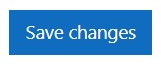
14. The name of the new group appears in the Groups box. The (0) after the group name indicates that the group has no members yet.

15. Repeat steps 5 to 11 to add more groups to your course. In this example, two groups were added: Team A and Team B.

Adding Students to a Group Manually
1. On the Groups page, click on a group name.

2. Click on the Add/remove users button under the Members of: box.

3. Choose a name from the Potential members column.

4. Click on the Add button to the left of the Potential members box.

5. The account is now added to the Group members column.

6. Repeat the process until all desired students are added to the group.
Note: You can choose multiple names by holding down the CTRL key (on Windows) or the Command key (on Macintosh) and clicking on the names.

8. Click on a different Group name.
9. Repeat steps 2 to 6 for each group to add new members.
Adding Students to a Group Automatically
Setting up Group Restrictions for Course Activities
1. On the course page, click on the Turn editing on button.

2. Click on the Edit link beside an activity or resource.

3. Click on the Edit settings option in the drop-down menu.

4. Scroll down and expand the Restrict access section.
5. Click on the Add restriction button.

6. In the Add restriction… pop up, click on the Group button.

7. Choose Student must match the following.
8. If the Eye icon is open, the message "Restricted. Not available unless: You belong to <group name>". If the Eye icon is closed, people not who don't have access won't see it at all.
9. Choose a Group name.

10. Click on the Save and return to course button.

11. The activity will be available to students in the selected group, which is Team A in this example. Students not in Team A, will see the activity with the label "Restricted. Not available unless: You
belong Team A".

