BigBlueButton: Using Polls and Quizzes
Margarita Berezyanskaya
Last Update a month ago
Note: To access comprehensive information on session facilitation and explore additional features, please visit the BigBlueButton Session Facilitation article.
Polls
Polls are a good way to check learners' comprehension, gather opinions, and confirm new directions. Adding Polls is simple in BigBlueButton.
1. Click on the Plus icon at the bottom of the screen.
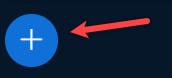
2. In the menu that appears, choose the Start a poll/quiz option.

3. The Polling panel appears. Ensure that the Poll option is selected.

Poll mode: Collect opinions and see response distribution. No correct answers needed.
Note: The Custom Input option is set to Off by default.

4. There are different types of polls available. Add the poll question and choose the type of response you would like for the question, such as True/False, Multiple Choice, Yes/No/Abstention, or Typed Response.
Note: Using the A/B/C/D response type option, you can choose how many multiple-choice answer options to include and whether the poll allows multi-select responses. You can also choose to collect responses anonymously.

5. Click on the Start Poll button to begin polling.

Note: The student sees the poll and acts on it. Instructors can view poll responses in the Polling/Quiz column.

Quizzes
Quizzes are an effective way to assess learners’ understanding and are easy to set up in BigBlueButton.
1. Click on the Plus icon at the bottom of the screen.

2. In the menu that appears, choose the Start a poll/quiz option.


Note: The Custom Input option is set to Off by default.

4. There are different types of quizzes available. Add the quiz question and choose the response type, such as True/False, Multiple Choice or Yes/No/Abstention.
Note: Using the A/B/C/D response type option, you can choose how
many multiple-choice answer options to include.

5. Select the correct answer.
6. Click on the Start Quiz button to begin the quiz.

Note: Students see the quiz and respond to it. Instructors can view quiz responses in the Polling/Quiz column.

New in BigBlueButton 3.0
Smart Slides - Poll Generator
Smart Slides in BigBlueButton can recognize a multiple-choice question at the top of a slide as a poll. When detected, a poll generator button appears so you can start the poll instantly.

Poll Results as Graphs
When poll results are published, they appear as graphs in both the presentation area and the chat. The graphs remain visible on the slide where the poll was conducted and in the chat for the duration of the session.

Note: To access comprehensive information on session facilitation and explore additional features, please visit the BigBlueButton Session Facilitation article.

