Adding a Select Missing Words Question to the Quiz
Margarita Berezyanskaya
Last Update 4 個月前
Select missing word items require students to use a drop-down menu and select a word which is missing from the question.
Steps 1-9 below guide you through the process of creating a new quiz from scratch. If you already have a quiz and want to add a Select missing words item, click on your quiz name in the course. Then click on the Actions menu. Choose Question bank from the drop-down menu, and click on Create a new Question. Then go to step 10 below.
1. On your course, click the Turn editing on button.
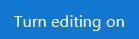
2. In the topic where the link to the Quiz should appear, click on the Add an activity or resource link.

The Add a new activity or resource pop-up appears.

The Add a new Quiz window appears.
4. Input a quiz name, for example "Super Foods".
5. Click on the Save and Display button.
6. The quiz editor informs that there are no questions associated with the quiz yet.

7. Click on the Edit quiz button.
8. To add a new quiz question, click on the Add link.

9. Choose + a new question from the drop-down list.

10. Choose Select missing words.

11. Click on the Add button.
12. Choose the Category to which you want to add the question.
13. Type a Question name.
14. In the Question text textbox, type in the stem of the question and instructions on how to answer it. For example, type "Read the sentence and select the missing word from the drop down menu. These chemicals [[1]] important organs like our hearts, eyes and brains from aging."
Note: The target word is replaced by a number surrounded by double square brackets. Also note that you can have more than one blank.
15. Set the Default mark for the question.
16. If you would like to give general feedback after the students respond to the question, type it in the General feedback textbox.
Note: This is not feedback for correct or incorrect responses, but rather more information about the content of the question. You can add links, images, audio or video files here. This feedback will be the same for all students.
17. Assign an ID number to your question if you wish.
18. Click to expand the Choices section.
19. Check the Shuffle box to shuffle choices each time the question loads.

20. Add the correct answer, type the word in the Choice [[1]] Answer field. For example, type "protect".
21. Add distractors to the other Choice fields.
22. To select only a few distractors (rather than all distractors) for each blank in the question text, select Group A for the ones to show and B for the ones you wish to hide.

23. Click to expand the Combined Feedback section.

Here there are generic sentences for correct, partially correct or incorrect responses. You can keep the default responses or change the wording. You can also use audio and video files or emojis as feedback.
24. Click to expand the Multiple tries section.

Here you can set a penalty for each incorrect try, or provide up to three hints for the learners to help them choose the correct answer.
25. Click on the Tags section to expand it.
Note: You should only use keywords or tags from the unit that enable you to search the question in the question bank, and not tags used for the eportfolio.
26. Click on the Save changes button.
27. The Select missing words question is now added to your quiz. Scroll down to see the new item on the bottom of the list of questions on the Editing quiz: [quiz name] page.

28. Click on the Edit drop-down menu to Edit the question if needed, or Preview the item.

Note: Only the two words checked as Group A in step 22 appear in the drop down menu. It is also possible to show all words if all were assigned to the same group.
Resources

