Adding the Beginner Help Block to a Course
Margarita Berezyanskaya
Last Update 8 bulan yang lalu

The Help block is an HTML block with custom code added to it.
1. On the new course, click on the Turn editing on button.
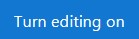
2. Ensure that the Navigation drawer is visible. If it is not visible, click on the Vertical ellipsis icon on the top-left corner of your page.

3. Scroll down to the bottom of the Navigation drawer and click on the Add a block link.
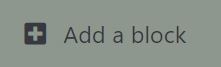
A list of available blocks appears.
4. From the list of blocks, click on HTML.
5. A new HTML block appears in the right column of the course.
6. Locate the (New HTML block) and click on the Actions menu.

7. Select Configure (new HTML block) block in the drop-down menu.

8. Set the HTML block title to Avenue Help.

9. Click the Show more buttons button in the toolbar in the Content section.

Another row of tools appears in the toolbar.
10. Click the HTML button.

11. Copy the following HTML code and paste it into the Content text box:

12. Click the HTML button in the toolbar again.

13. Check if the Help block image appears as below. If it does not appear, click the HTML button, remove any spaces in the code and repeat Steps 12 and 13.

14. Scroll down and click the Save changes button.
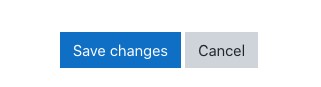
15. Locate the block and click on the Help block image. If the Avenue.ca Beginner How-to Videos & (ePortfolio) Slides page does not load in a new tab, go back and check for spaces in the code.
16. Use the Move HTML block button to drag the new block into place.

17. Turn editing off when the block is in the desired location.

