Registering and Enrolling Students on Avenue.ca
Margarita Berezyanskaya
Last Update hace un mes
1. Log in to Avenue.
2. Click on My Courses.


Note: Unless you are enrolled in a course as the Teacher or Instructor (non-editing), you will only see the Go to course button.
3. Click the Enroll a new student in the course button.

Note: The Enroll Student panel opens.
4. Enter the learner's email address to enroll them in the course.
5. Click the Enroll button.

Note: The panel will check that the email is formatted correctly (i.e. valid). Do not use uppercase letters in the email address.
Two things may happen next.
i. If the email address already exists at avenue.ca, a message will appear stating that the learner has been enrolled in the course. This indicates that a student account already exists for this email, so creating a new account is not needed.

ii. If the email address does not exist at avenue.ca, a new Enroll Student panel with a form will appear.


6. Complete the form to create a student account.
It requires the student's:
- First name
- Last name
The City, Time zone and Courseware Level(s) sections are optional. Complete these if you have the information. This can be updated later. (The article, Editing Student Accounts on Avenue, explains how to do this.)
The Courseware Level(s) section is used in large multilevel courseware with access restrictions. The courseware level settings are also used to restrict access to the Can-Do Statement Questionnaires in the PBLA section in some courses.
Note: The Courseware Level(s) section is used in large multilevel courses with access restrictions. The courseware level settings are also control access to the Can-Do Statement Questionnaires in the PBLA section in some courses.
The Password field is populated automatically.
7. Click the Password reload button to change the password.

8. Click the Create account button.
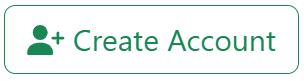
If successful:
- The learner is enrolled in the course.
- An email containing the user's login credential is automatically sent to the student.
- The panel closes and returns the user to the My Courses page.
Student Email Addresses and Passwords
- Teachers should obtain their students' email addresses before registering them and enter each address carefully when setting up their accounts. This will help to ensure students receive the email with their login credentials.
- Avoid using capital letters in the email address when setting up accounts.
- If learners do not have an email account, they should create one. In the meantime, you can assign them a "fake" account. Use their first and last names with no spaces, and use this domain [email protected].
- We recommend that teachers record the email addresses and passwords for new accounts created with a fake email address or for any learners who may need extra help logging in.
Class Register Page
All students will be listed on the Class Register page for the course. This can be accessed by clicking the View the Class Register button in the course thumbnail shown in Step 2 above.
Video Resources

