Course and ePortfolio Access Instructions for SPO Managers
Margarita Berezyanskaya
Last Update un anno fa
As an SPO Manager, you can access the courses and learner ePortfolios on Avenue associated with your organization. This article includes information on logging in, navigating to a course, and enrolling (and unenrolling) an Instructor (non-editing) in an Avenue course. Please contact your mentor or send an email to [email protected] to request Avenue access as an SPO Manager.
Logging In
To login to Avenue and enter your teachers' courses, follow these instructions. Refer to the email you received with your login credentials.
1. Go to https://avenue.ca
2. Click the Login to Avenue button.
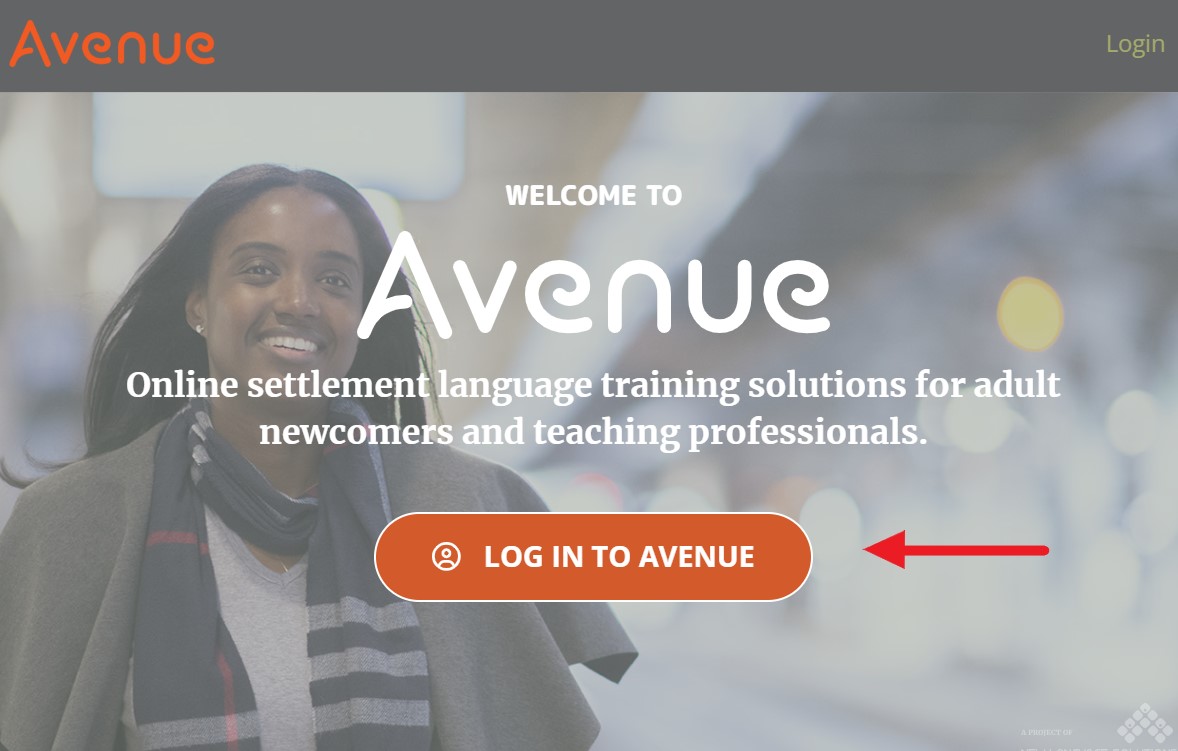
3. Enter your username/email address and password.
4. Click on the Login button.

The Avenue portal page appears.
5. Click the Classroom button to go to the Moodle learning management system (LMS).

The LMS Dashboard appears.
Entering a Course
1. On the Dashboard, select Site Home in the Navigation Drawer.
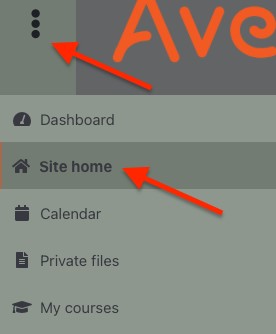
2. In Course Categories, choose LINC.

3. Choose your province.

4. Find and select your SPO, using View More if necessary.

5. Select the course you want to access.

You can now see everything in the course. And you have access to various reports. More information about accessing the reports is available in Avenue Reporting for Service Provider Administrators.
Note: You can also access the course using a hyperlink. Ask the course instructor to send you a link to the course. This link can be used for more direct access to a course.
ePortfolio Access
You must be enrolled in a course as a Teacher or an Instructor (non-editing) to access the learner ePortfolios. The next section explains how to enroll someone as an Instructor (non-editing), including yourself, in an Avenue course using the Course Participant's page.
For instructions on viewing artifacts in the ePortfolio, please refer to these articles:
Enrolling a Instructor (non-editing) in a Course
Follow these steps to enroll yourself (or someone else with an Avenue account) as an Instructor (non-editing) in an Avenue course.
1. In the Navigation Drawer, choose Participants.
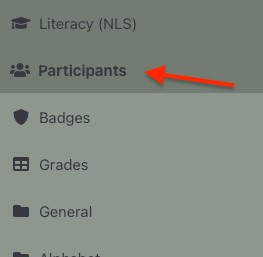
2. On the Participants page, choose Enrol users.

The Enrolments options panel appears.
3. Type the person's name or email address in the textbox and click on the name in the drop-down list that appears while typing.

After selecting a user, their name will appear in a label next to Select users.
4. Choose Instructor (non-editing) from the Assign role drop-down list.

5. Click the Enrol users button.

The individual is now enrolled in the course. (A label will appear briefly near the top of the Participants page confirming the user(s) has been enrolled in the course.)
Unenrolling a Course Participant
If you only need temporary access to a course and the learner ePortfolios, you can unenroll yourself from the course by following these steps.
1. Return to the course and choose Participants in the Navigation Drawer.
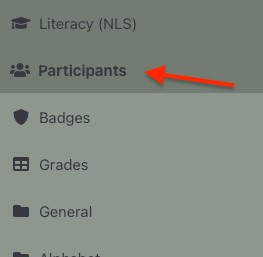
2. Click the Unenrol icon next to the participant to be unenrolled.

The Unenrol panel appears.
3. Click the Unenrol button to confirm the user will be unenrolled.

The user has been unenrolled and no longer appears on the course Participants page.

